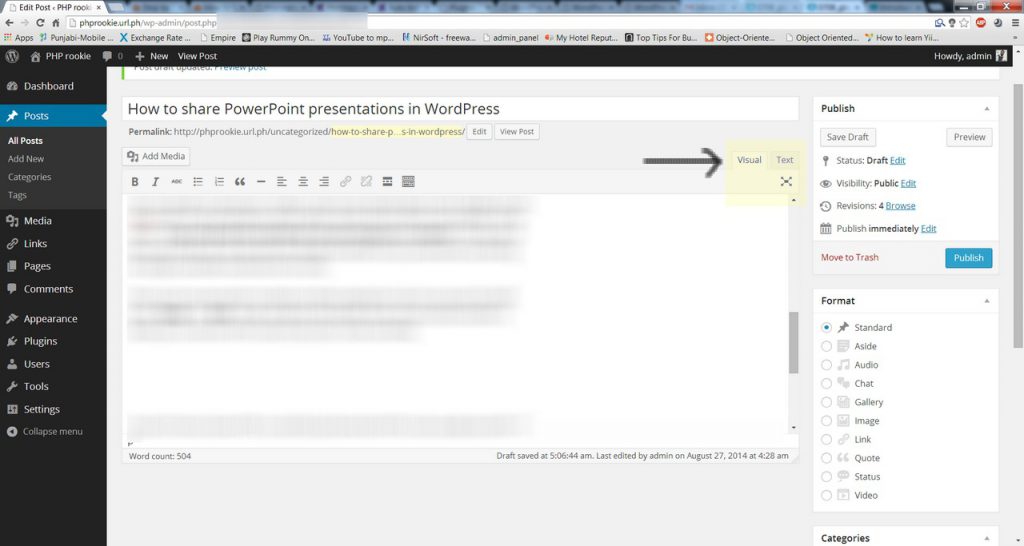Tl;DR
To share a presentation on WordPress, you need to have WordPress installed or be on WordPress.org to access plugins. Install the SlideOnline plugin, sign up for SlideOnline, upload your presentation on SlideShare, get the embedded code, and share it through your WordPress post. To get the code, go to your SlideShare account, upload the file, go to “My Uploads,” click on the file, click on “Embed,” and copy the iframe code. When pasting the code in your post, switch to “Text” mode and paste it where there are no HTML signs. You can experiment with the position and size of the presentation.
Recently, a friend of mine inquired what is the best way to share
PowerPoint presentations on his WordPress blog: nikhildbasavvy.wordpress.com?
Well, this is not as easy as it sounds but not as difficult as one thinks. The first thing to keep in mind is that since WordPress you need to have WordPress installed on your server or you need to have your website on WordPress.org, so that you may have access to Plugins. Once you have, then you can search for numerous plugins to help you with sharing presentations. The one which I like is slideonline. Go to Plugins -> Add New, and search for the plugin slideonline. Install it. Next, just sign-up with them on slideonline.com, upload a presentation on your slideshare account, get the embedded code and share it through your post.
Check out the presentation on Global Warming below:
Let’s discuss this in detail. Assuming that you are smart enough to register on slideshare.com website, I’ll explain the steps onward from there. When you’ll log-in to your slideshare account, in the top menu, you’ll find the “Upload” option. Click on it and you’ll get a page where you’ll be asked to drop the file you wish to upload. Uploading by dropping the file feature is not so neat, so I suggest you just click on the “Drop files here to upload” button, browse and then upload the file. Once done and you have received the confirmation message, click on the drop down in the top right corner of the screen where your username appears. Go to “My Uploads” to check and locate the file you have just uploaded. Click on the file and the file will open. Now under your file you’ll notice few option tabs. You can check their functionality and features anytime you want. The one specific to this post is “Embed”. Click on the embed option and it will give you the iframe code of the presentation which will be used to share it where ever possible. It’ll be under: “Copy and paste the code below into your blog post or website” The beauty of this code is that you can also alter the height and width of your presentation by altering the height and width mentioned in the code.
There is just one precaution to take here. When pasting the code in your post, first shift from “Visual” to “Text” mode, located in the top left corner of your post box editor. It allows you to view the HTML code of your post. Check out its location below:
You don’t have to know HTML to read this, just know that HTML code usually start with “<” and end with “>“. So locate a place in your post free from these signs i.e. where “>” ends and but before “<“, and paste the code there. Experiment with the position and size of your presentation if you like by placing the code at different positions and altering the size too. That’s it. You’re done.
I hope this helps. For any questions and/or feedback, please share in the comments section below and contact us today!
Thank you.

We are a Website Development, WebApp Development, and Digital Marketing Company, providing services to enterprises of all shapes and sizes, across the world. In our blog, we talk about the latest in Tech, Technical Tutorials, and our general opinions, among other things 🙂 Please feel free to reach us through the comment box or via the contact us page if you’d like to know more about our services.