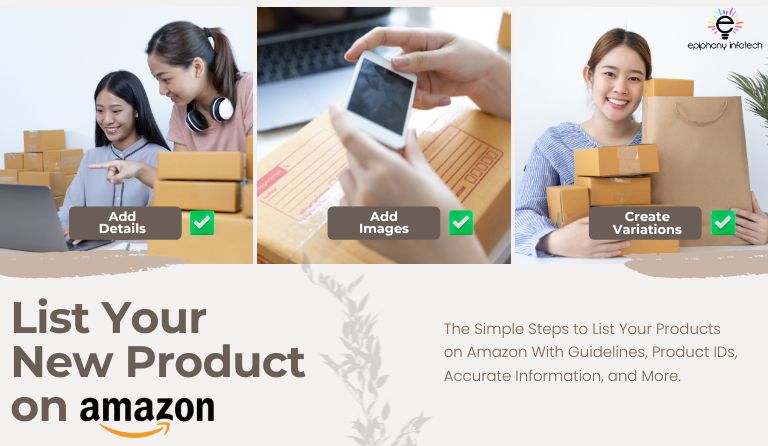TLDR;
Listing products on Amazon Seller Central requires creating an optimized Product Listing Page, understanding key Product IDs (GTIN, ASIN, SKU), and choosing between manual and bulk listing methods. The process involves logging in, selecting a category, entering product details, and ensuring compliance. This step-by-step guide to Amazon product listings enhances visibility, improves the shopping experience, and contributes to increased sales on Amazon.
Introduction
Entering the world of e-commerce through Amazon Seller Central is an exciting endeavour for many businesses and individuals. One crucial aspect of this journey is creating compelling Amazon product listings that stand out in the crowded online marketplace. In this guide, we’ll walk you through the process of listing products on Amazon Seller Central and shed light on the significance of the Amazon Product Listings Page.
- What is Amazon Product Listing?
- Understanding The Amazon Product Detail Page
- Understanding Product ID on Amazon
- Different Ways to Add Your Products on Amazon
- What Are The Steps To List a Product on Amazon With One-by-One Method?
What is Amazon Product Listing?
Amazon product listing is the detailed information and comprehensive display of a product on the Amazon platform. It includes essential details such as product title, description, images, pricing, and other specifications. An optimized Amazon listing is vital for attracting customers, improving search visibility, and boosting sales. Elements such as keyword-rich content and high-quality images contribute to a listing’s effectiveness, helping Amazon sellers stand out in the competitive online marketplace.
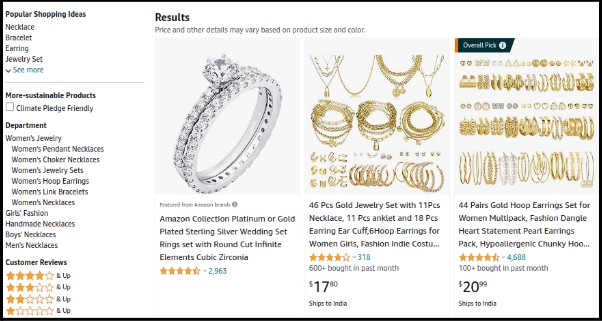
Source: Amazon.com
Understanding The Amazon Product Detail Page
The Amazon Product Detail Page (PDP) is a crucial element in e-commerce, serving as the digital Amazon storefront for a specific product. It provides essential information such as product features, specifications, pricing, and images to aid potential buyers in making informed decisions. The Amazon PDP includes customer reviews and aims to create a user-friendly interface, enhancing the overall shopping experience and influencing purchasing choices. Essentially, it acts as a virtual showcase, playing a pivotal role in driving conversions and building trust in online transactions.
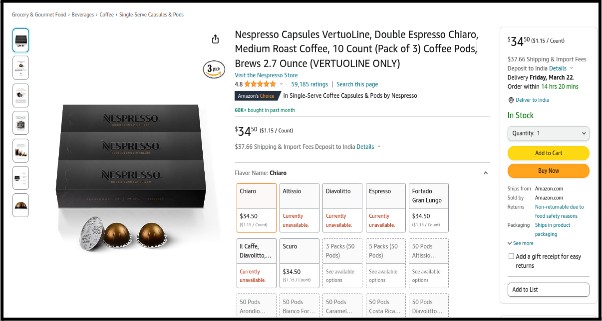
Source: Amazon.com
Understanding Product ID On Amazon
Before listing your first product on Amazon, you should be aware of different key identifying codes. Product ID on Amazon is a unique alphanumeric code assigned to each product to facilitate accurate identification and categorization within the platform’s vast catalogue.
The three primary types of Product IDs are Amazon GTIN, ASIN, and SKU. These IDs play a crucial role in streamlining product searches, ensuring accurate listings, and facilitating seamless transactions.
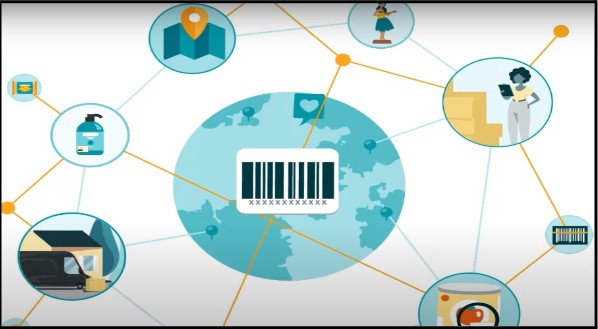
Source: Amazon.com
When listing a product on Amazon, providing the correct Product ID on Amazon is essential for accurate and efficient product identification and indexing within the platform’s database. If You don’t have an identifying code then you can get the external codes from the GS1 Portal. GS1 defines trade items as products or services that are priced, ordered or invoiced at any point in the supply chain.
Amazon GTIN (Global Trade Item Number)
The Amazon GTIN number is utilized by a company to distinctly identify all of its trade items.
The most commonly used GTINs are the:
(i) European Item Number (EAN): If you are from Europe then you should go with EAN which is composed of 13 digits
(ii) Universal Product Code (UPC): If you are from the USA then you should go with UPC which is composed of 12 digits
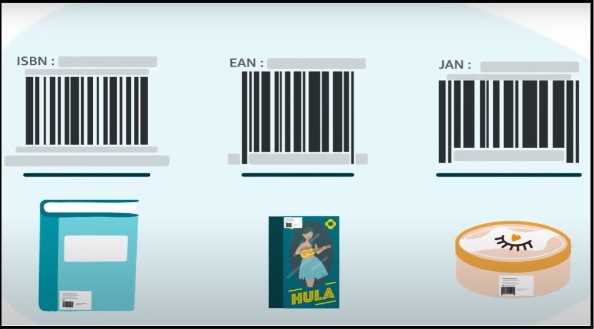
Source: Amazon.com
(iii) International Standard Book Number (ISBN): ISBN on Amazon is a unique identifier assigned to books, making it easier for customers to search, discover, and purchase specific editions or titles. It ensures accurate product listings and facilitates efficient book browsing and purchasing experiences.
What if my products do not have a GTIN?
Without a GTIN, like a UPC or ISBN, your Amazon products may face visibility and categorization challenges on the platform. GTINs play a crucial role in accurate product identification, impacting search results and category placements. To address this, Amazon provides the option to apply for Amazon GTIN exemption or use other product identifiers, emphasizing the importance of accurate and unique identification to enhance the overall shopping experience and ensure proper categorization within the Amazon marketplace.
What is ASIN?
The ASIN (Amazon Standard Identification Number) is a vital code for product identification on the platform. It is automatically generated by Amazon when listing a new product on the Amazon catalogue. This 10-digit alphanumeric identifier is unique to each listed product on Amazon and is consistently displayed in the Product Information section of every Amazon product detail page.
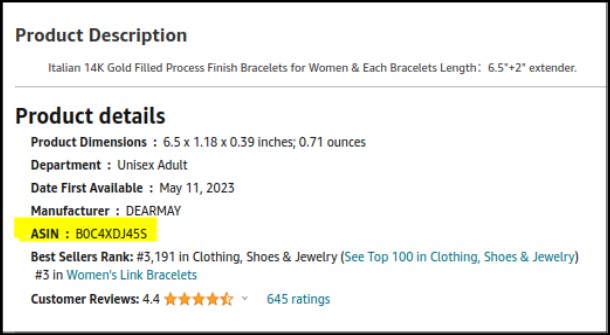
Source: Amazon.com
Amazon SKU (Stock Keeping Unit)
The final code to examine is the Amazon SKU (Stock Keeping Unit) of a product. Amazon Seller assigns this code to uniquely identify each product within their Amazon catalogue, and it is only visible to the seller. It’s important to note that once an Amazon SKU is created, it cannot be altered; it persists in the catalogue unless deleted from the system.
Different ways to add your products on Amazon
Adding products to your inventory is a crucial aspect of managing an online store. To make this process more efficient, two primary methods are there to list products on Amazon depending on the Selling Partners’ needs: the manual addition of products one by one, and the bulk addition method.

Source: Amazon.com
1. One-by-One Method for Amazon Product Listing
Adding products manually on Amazon involves a step-by-step process where Amazon sellers enter product details individually. Sellers log in to their Amazon Seller Central account, navigate to the ‘Inventory’ tab, and select ‘Add a Product.’ They then input information, such as product title, description, pricing, and images, ensuring accuracy and adherence to Amazon’s guidelines. This method is suitable for small-scale sellers managing a limited number of products, offering a hands-on approach to product listing and management. We will discuss this in detail.
2. The Bulk Method To List Products on Amazon
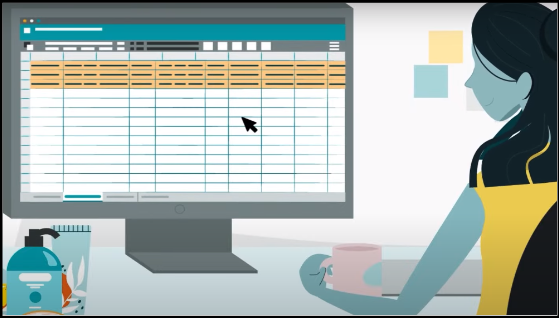
Source: Amazon.com
The bulk method on Amazon allows sellers to upload multiple product listings on Amazon simultaneously. Amazon sellers can use spreadsheet templates provided by Amazon, fill in details like product titles, descriptions, prices, and quantities, and then upload the file. This method efficiently manages a large inventory, saving time compared to manual entry for each product individually.
What Are The Steps To List a Product on Amazon With One-by-One Method?
Step 1: Log into Seller Central
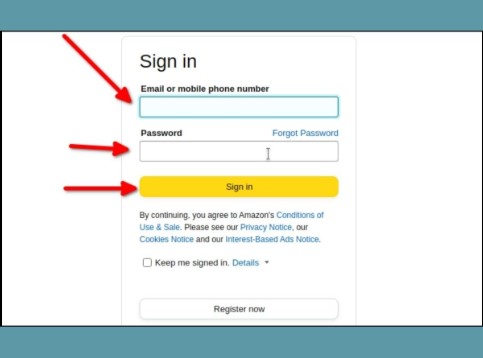
Source: Amazon.com
The journey begins with logging into your Amazon Seller Central account. If you still need to get one, sign up by exploring our previous guide on creating an Amazon seller account and gain access to the powerful tools, Amazon provides for sellers.
Step 2: Navigate to Catalog and Add Products
Once logged in, navigate to the “Catalog” section and click on “Add Products.” This is where you’ll initiate the process of listing your new product.
Step 3: Select “I’m adding a product not sold on Amazon”
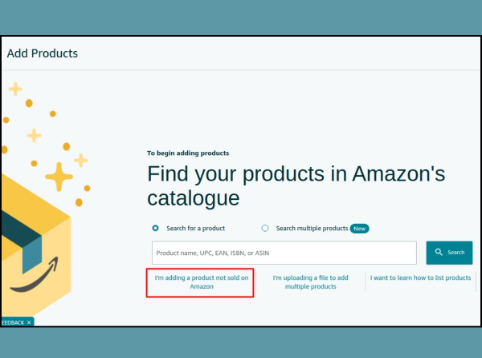
Source: Amazon.com
Select the option that says “I’m adding a product not sold on Amazon” to start creating a new listing for your unique product.
Step 4: Find the Right Category
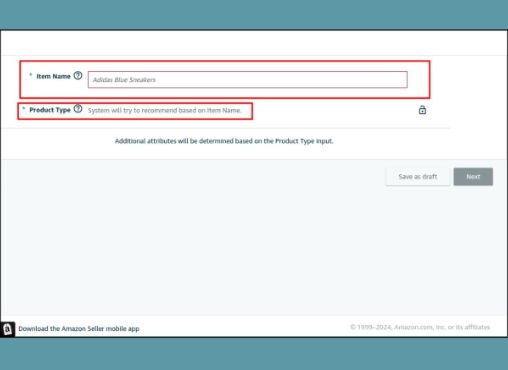
Source: Amazon.com
Amazon has a vast array of Amazon product categories to choose from. Select the category that best matches your product to enhance visibility for potential buyers. Accurate categorization makes it easier for customers to discover your product.
Step 5: Click “Select” and Enter Product Information
After choosing the category, click “Select.” Now, you can start entering the required information about your product, such as title, description, images, and other relevant details. Ensure accuracy and clarity to attract potential buyers.
The listing information dashboard is divided into five tabs:
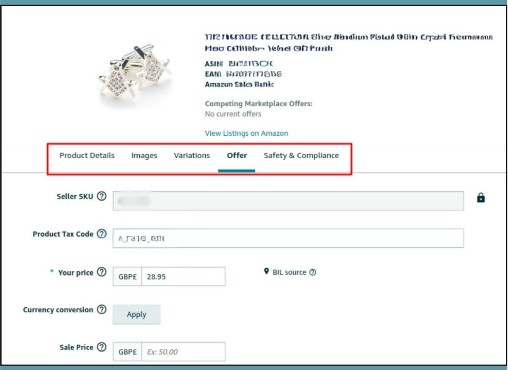
Source: Amazon.com
- Product Details
- Images
- Variations
- Offer
- Safety & Compliances
1. Product details: In this, you need to fill in all the information about your product such as Item name, brand name, external product ID, recommended browse nodes, manufacturer, product description, bullet points, generic keywords, colour, language and capacity.
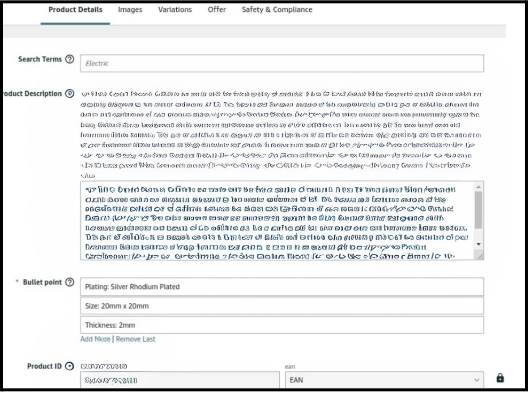
Source: Amazon.com
2. Images: Here, you must have to add at least one image of your product. However, aim for seven images or six images and one video in the listing for optimum results.
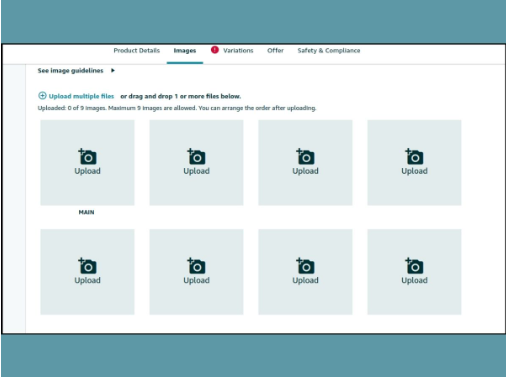
Source: Amazon.com
3. Variations: Variations available on Amazon may differ across various categories. To streamline the process, here are some general types of variations commonly found:
- Number of Items
- Colour
- Size
- Material
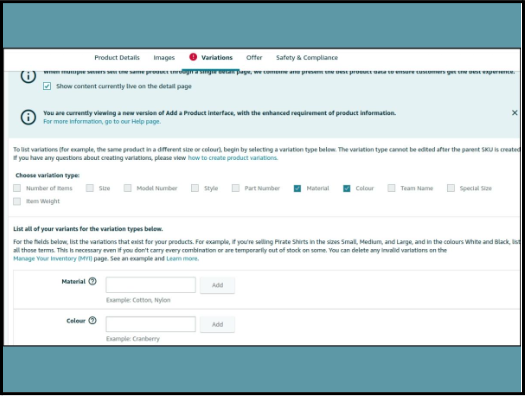
Source: Amazon.com
4. Offer: In the offer section, provide the following product information:
- Price
- Currency conversions
- Sale price & date
- Condition type
- Gift options
- Item package dimensions
- Managing offers in other marketplaces
- Choose your preferred fulfilment method:
FBA: In FBA Amazon handles storage, picking, packing, and shipping the item to the customer on behalf of the seller.
FBM: In FBM Sellers list their products on Amazon’s platform while taking all control over storage, shipping, and customer support responsibilities independently.
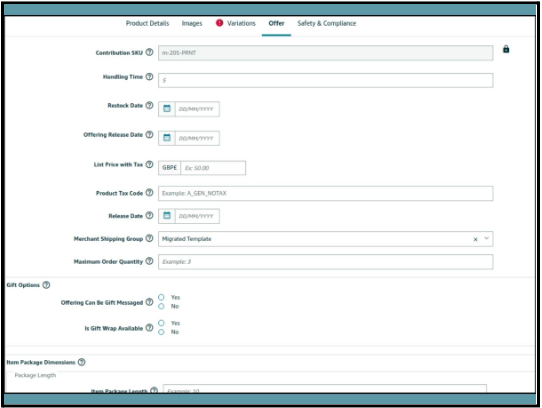
Source: Amazon.com
5. Safety & Compliances: All products available for sale on the platform must adhere to legal requirements, regulations, and Amazon’s policies. Before initiating the listing process, it is crucial to familiarise yourself with Amazon’s restricted categories & product safety to ensure compliance. Click here to learn more about Amazon seller policies and restricted products.
Step 6: Save and Finish
Once you’ve filled in all the necessary information, recheck first to ensure that every detail is perfectly added.
Then click “Save and finish” to complete your Amazon product listing process. Your product is now live on Amazon, and customers can start discovering and purchasing it.
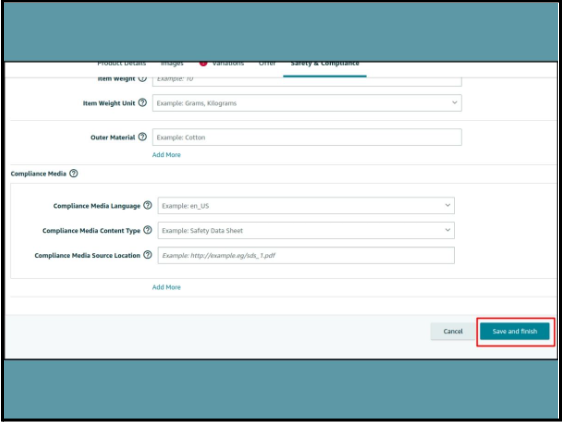
Source: Amazon.com
Step 7: Update Offer Information
Remember, you can update your offer information anytime. Stay vigilant about your product details, pricing, and inventory to keep your Amazon listings accurate and competitive.
In general, Amazon takes 10 – 15 minutes to show newly created listings on the live product page. However, Amazon does not officially state about guaranteed time to make listings live.
Conclusion
Listing products on Amazon Seller Central involves creating an optimised Product Listing Page, understanding Product IDs like Amazon GTIN, ASIN, and SKU, and choosing between manual or bulk methods. To succeed on Amazon as a business and grow sales involves continuous optimisation of listings and making the right things. If you are an established seller then you might have tens of products in your catalogue. So, list your products on Amazon carefully. Following the above-stated steps enhances visibility and improves the overall shopping experience, contributing to increased sales on Amazon.
Reach out to us to manage your Amazon seller account listings with their SEO optimisation and boosted visibility, and our dynamic team of professionals will expertly manage your Amazon product listing, fostering continuous sales growth through strategic Amazon management and targeted marketing initiatives.
Anchal Narang works as a Digital Marketing expert at Epiphany Infotech in India. She specializes in On-page and Off-page SEO, with a particular enthusiasm for Amazon marketing management and PPC marketing. Beyond her professional role, she maintains an insatiable curiosity for the latest digital advertising strategies and technology developments.